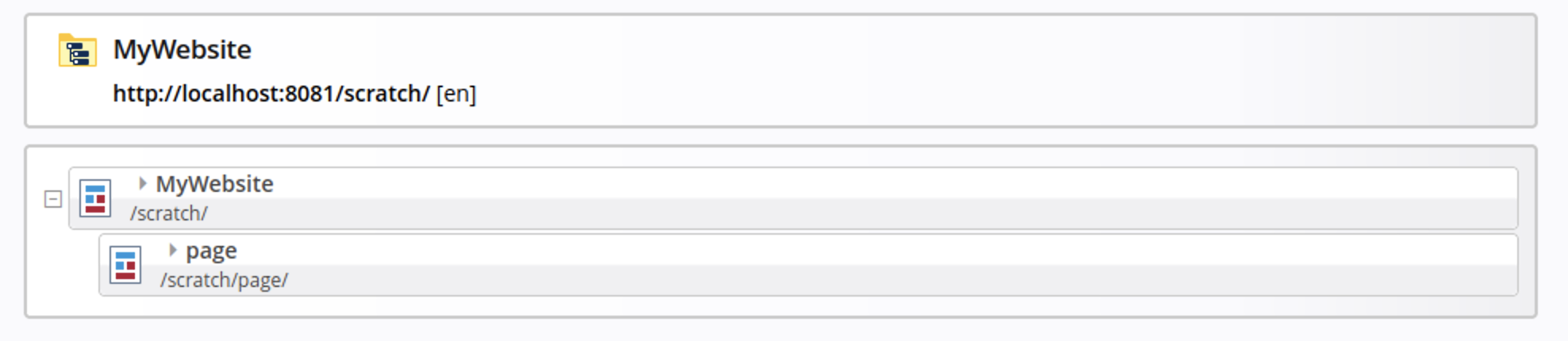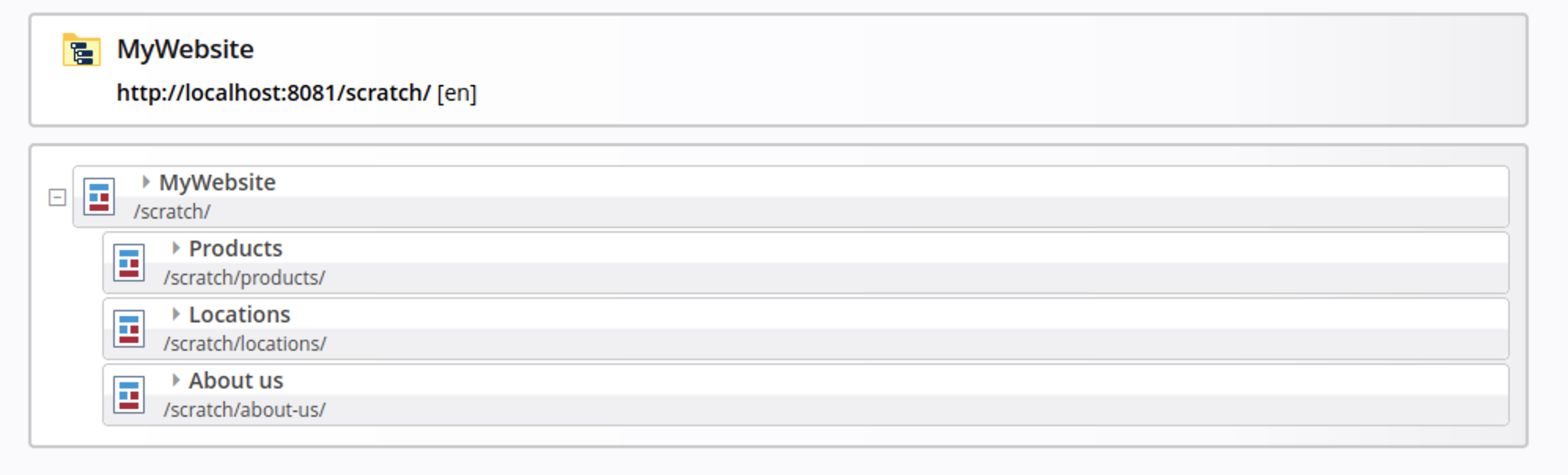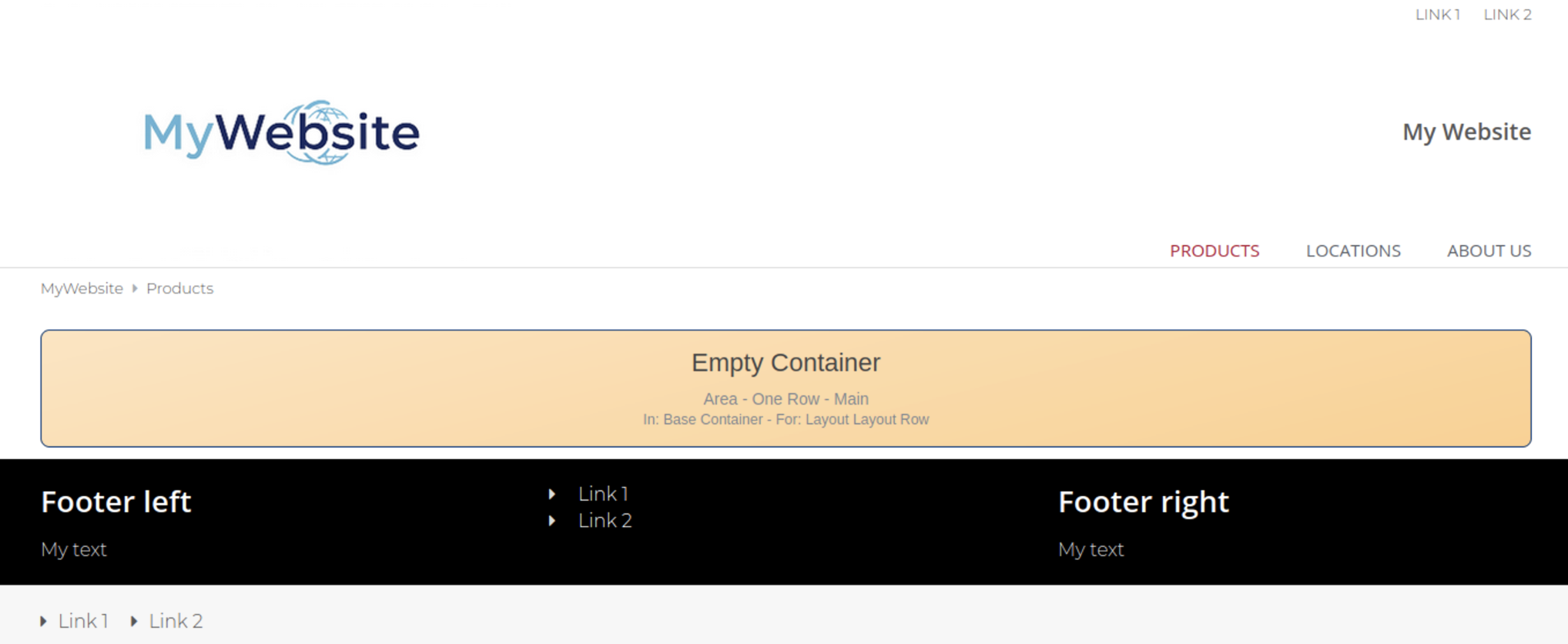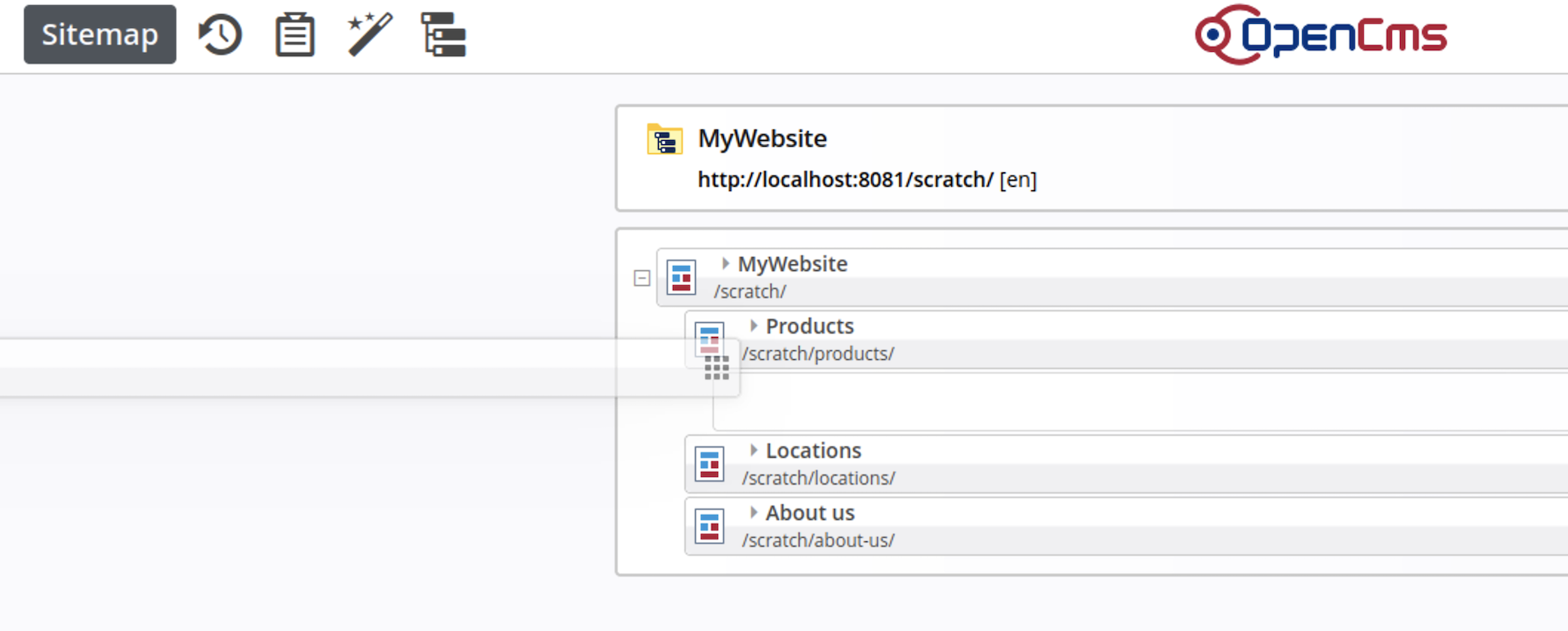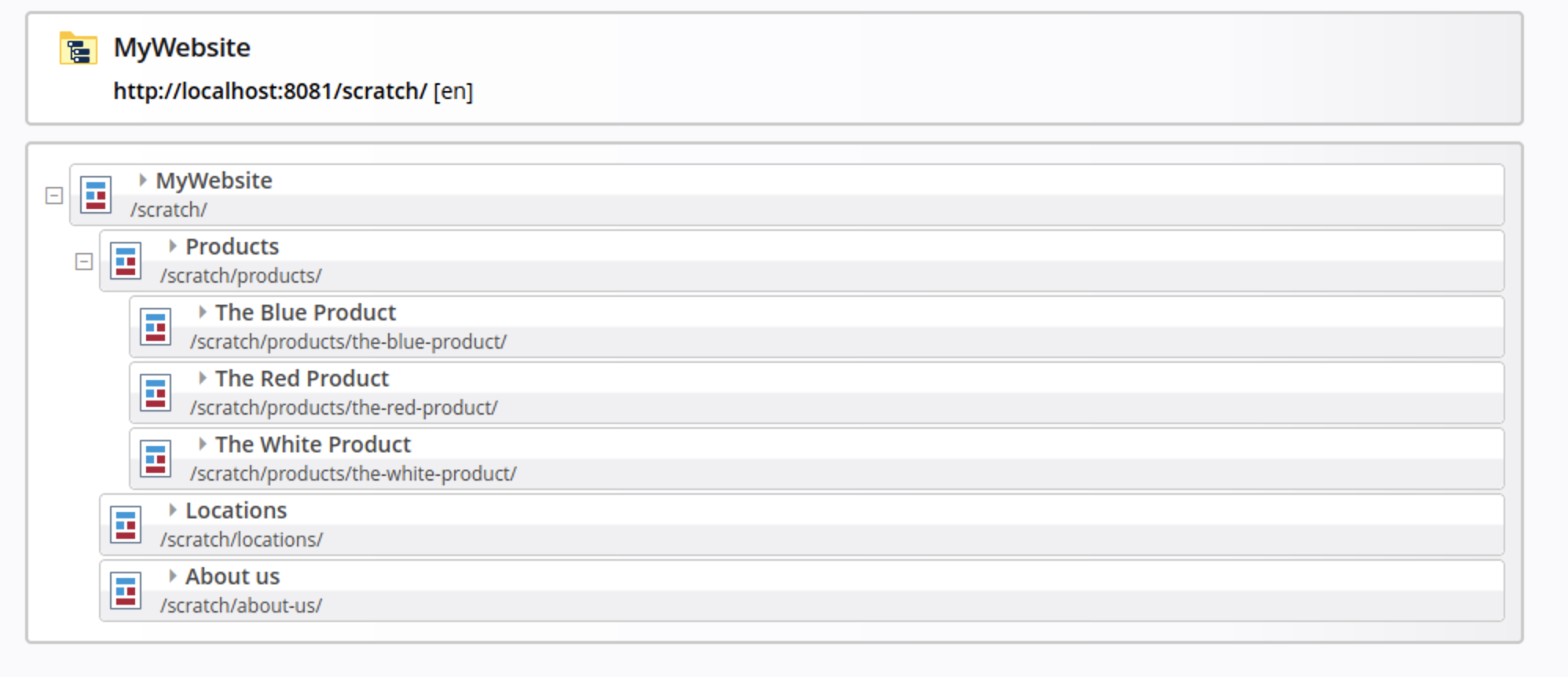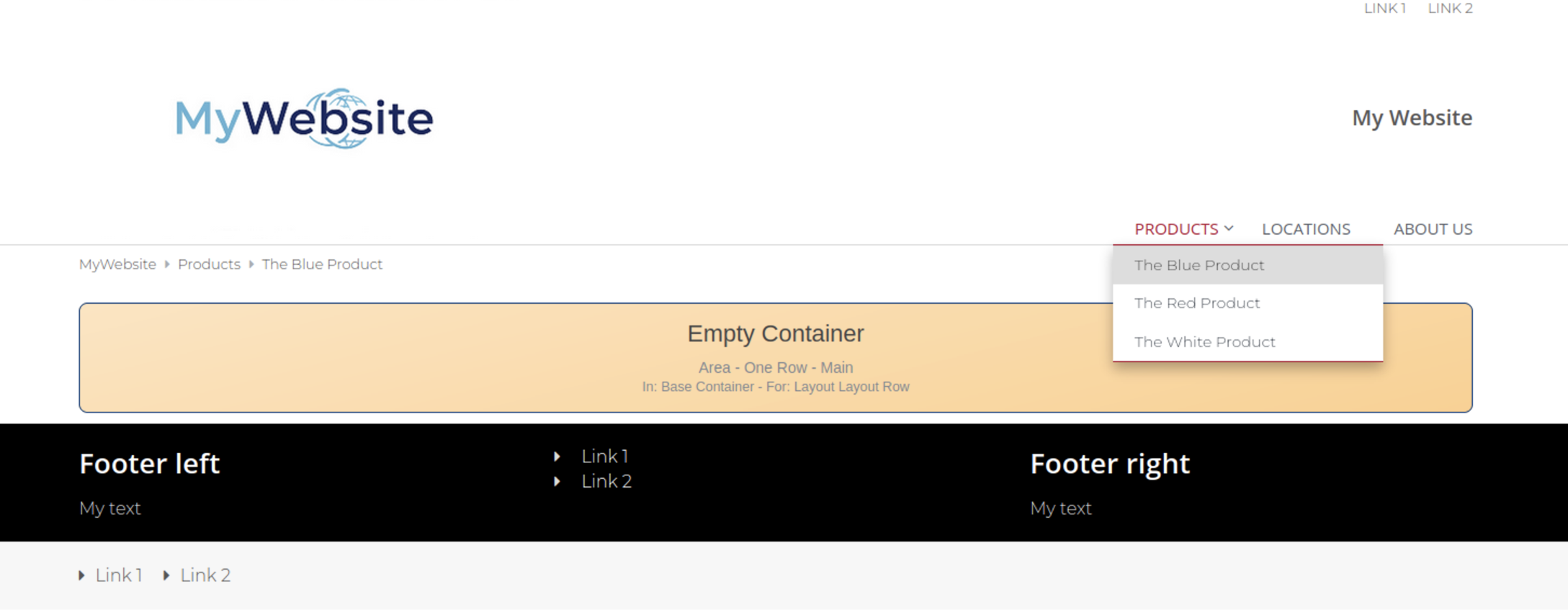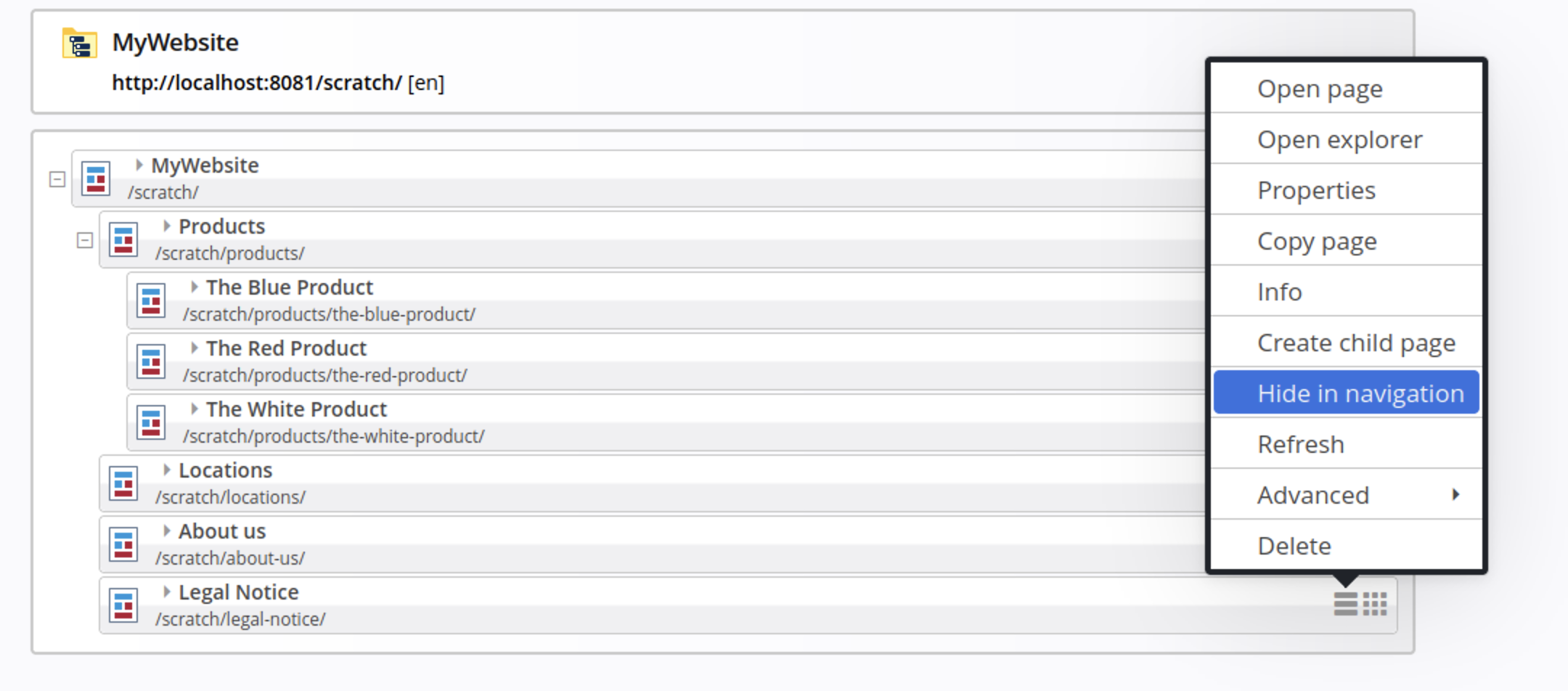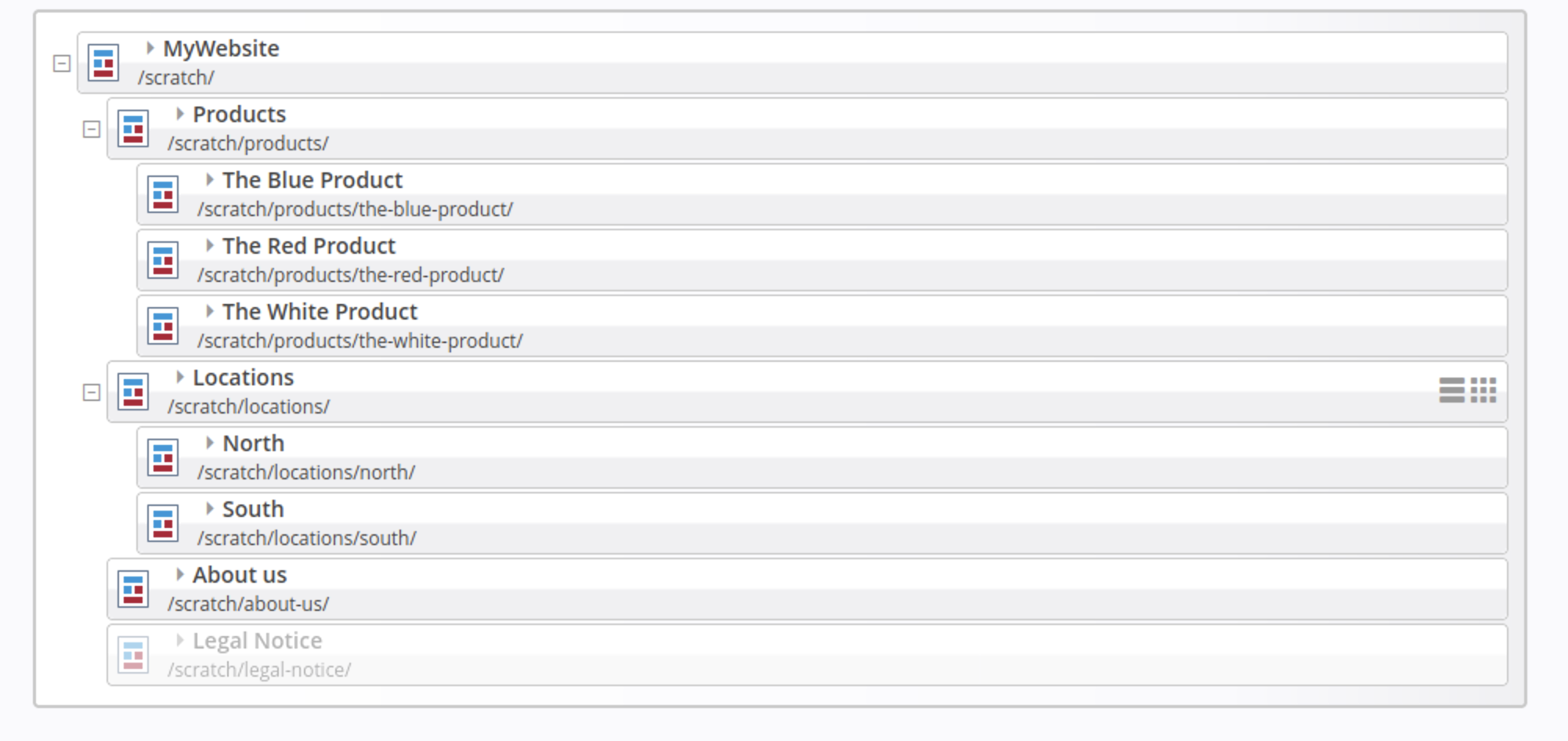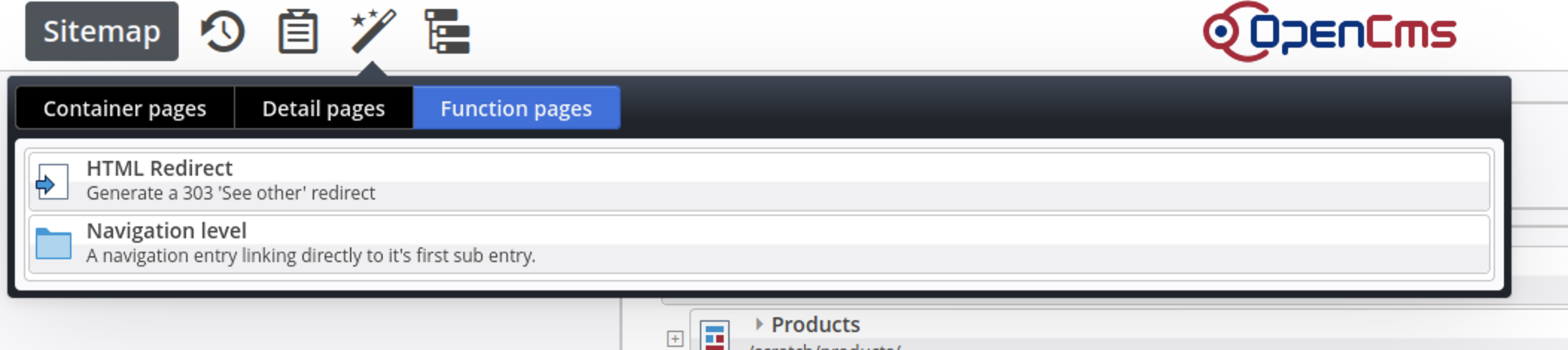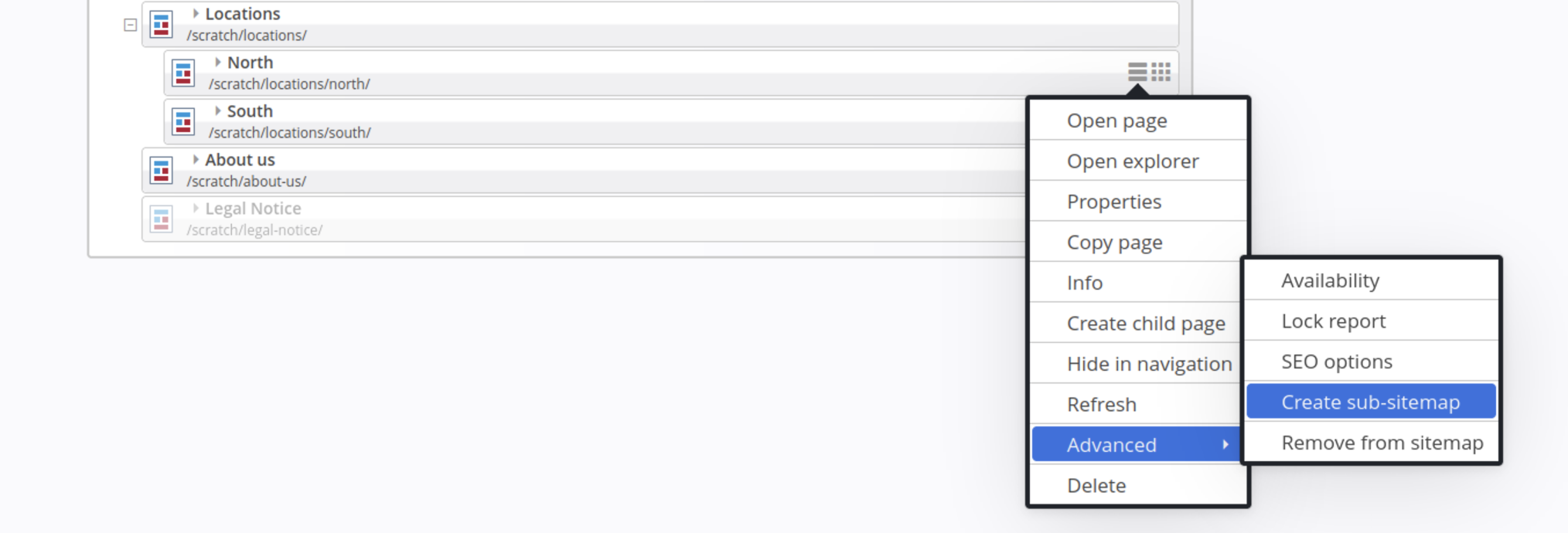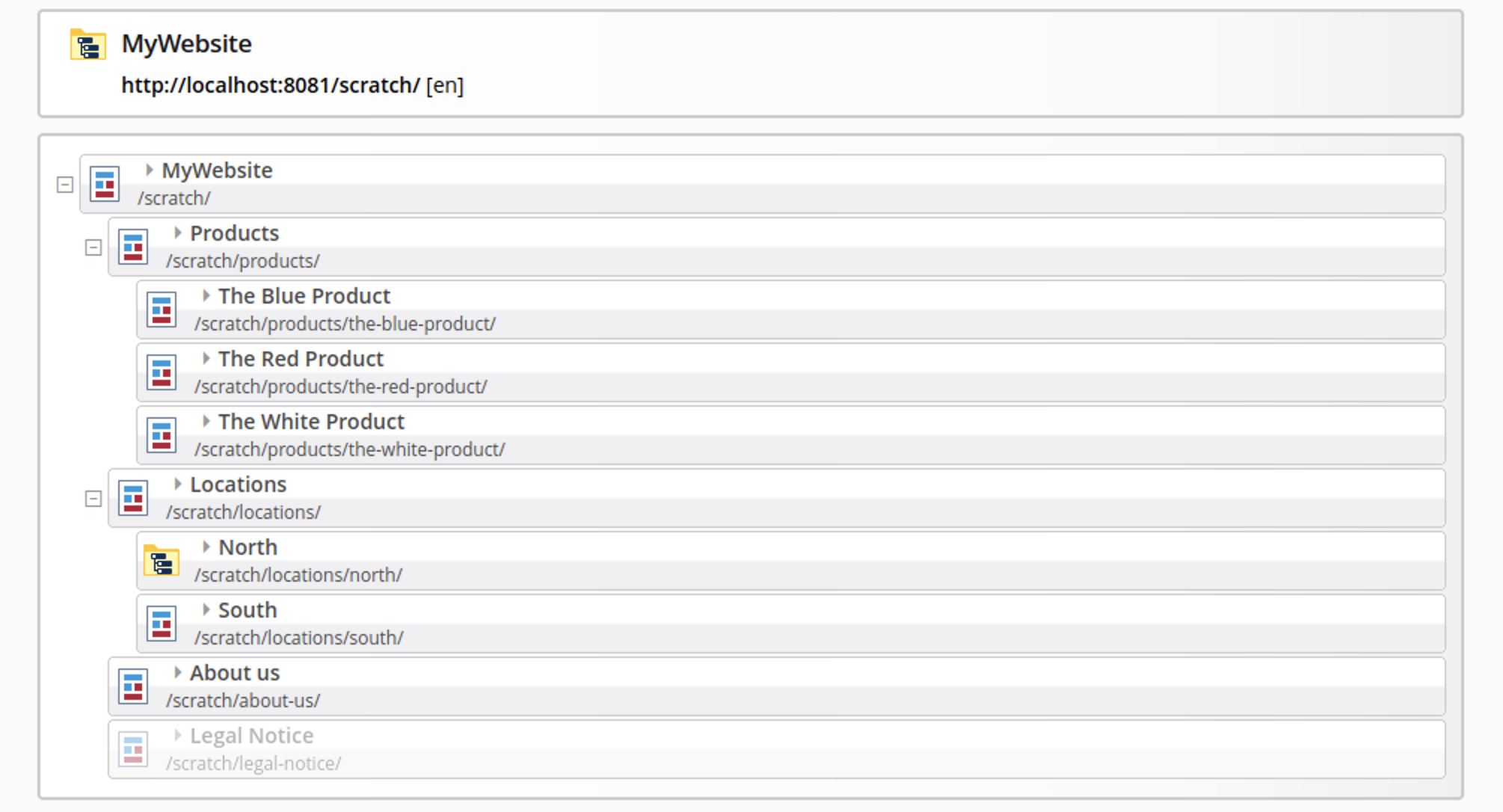Now that your new site is set up using the Mercury template, the next step is to create the site structure—the foundation for organizing your pages and navigation.
In this guide, we’ll walk through how to structure your website using the Sitemap Editor in OpenCms, and explain the core concepts behind page creation, navigation, and sub-sitemaps.